Using the NFC feature
The NFC (Near Field Communication) printer allows you to directly print/scan/fax from your mobile device just by holding your mobile device over the NFC tag on your printer. It does not require installing print driver or connecting to an access point. You just need NFC supported mobile device. In order to use this feature, Samsung Mobile Print app needs to be installed on your mobile device.
|
|
|
|
Requirements
-
NFC and Wi-Fi Direct enabled, Samsung Mobile Print app installed mobile device with Android OS 4.0 or higher.
![[Note]](../../common/icon_note.png)
Only Android OS 4.1 or higher will automatically enable the Wi-Fi Direct feature on your mobile device when you enable the NFC feature. We recommend you to upgrade your mobile device to Android OS 4.1 or higher to use the NFC feature.
-
Wi-Fi Direct feature enabled printer (see Setting up Wi-Fi Direct).
Printing
-
Check that NFC and Wi-Fi Direct features are enabled on your mobile device and Wi-Fi Direct feature is enabled on your printer (see Setting the Wi-Fi Direct for mobile printing).
-
Tag the NFC tag on your mobile device (usually located on the back of the mobile device) over the NFC tag(
 ) on
your printer.
) on
your printer.Wait few seconds for the app to start.
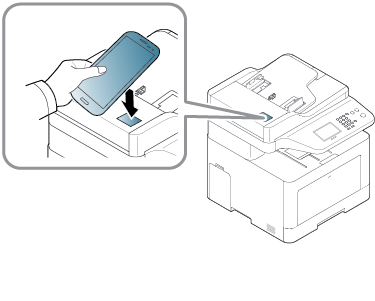
![[Note]](../../common/icon_note.png)
-
For some mobile devices, NFC tag might not be located at the back of the mobile device. Check the location of the NFC antenna on your mobile device before tagging.
-
If error message about changed PIN number appears, enter a changed PIN number and press . Follow the instruction on the app screen to update the PIN number.
-
If your do not have app installed on your mobile devices, it automatically connects to app download page. Download the app and try again.
-
-
Select print mode.
-
Select the content you want to print.
If neccessary, change the print option by pressing the
 .
. -
Tag the NFC tag on your mobile device (usually located on the back of the mobile device) over the NFC tag(
 ) on
your printer.
) on
your printer.Wait few seconds for the mobile device to connect to the printer.
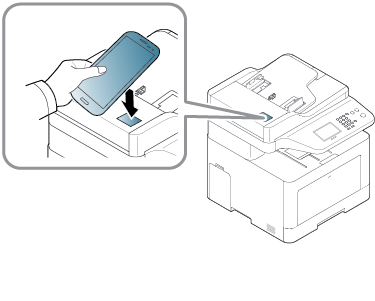
![[Note]](../../common/icon_note.png)
-
For some mobile devices, NFC tag might not be located at the back of the mobile device. Check the location of the NFC antenna on your mobile device before tagging.
-
If error message about changed PIN number appears, enter a changed PIN number and press . Follow the instruction on the app screen to update the PIN number.
-
-
The printer starts printing.
Scanning
-
Check that NFC and Wi-Fi Direct features are enabled on your mobile device and Wi-Fi Direct feature is enabled on your printer (see Setting the Wi-Fi Direct for mobile printing).
-
Tag the NFC tag on your mobile device (usually located on the back of the mobile device) over the NFC tag(
 ) on
your printer.
) on
your printer.Wait few seconds for the app to start.
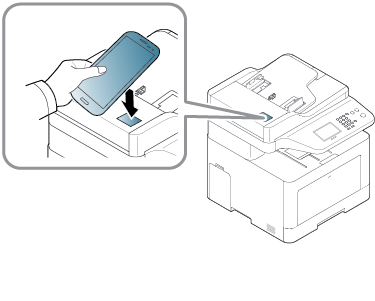
![[Note]](../../common/icon_note.png)
-
For some mobile devices, NFC tag might not be located at the back of the mobile device. Check the location of the NFC antenna on your mobile device before tagging.
-
If error message about changed PIN number appears, enter a changed PIN number and press . Follow the instruction on the app screen to update the PIN number.
-
If your do not have app installed on your mobile devices, it automatically connects to app download page. Download the app and try again.
-
-
Select scan mode.
-
Place a single document face down on the document glass, or load the documents face up into the document feeder (see Loading originals).
If necessary, change the scan option by pressing the
 .
. -
Tag the NFC tag on your mobile device (usually located on the back of the mobile device) over the NFC tag(
 ) on
your printer.
) on
your printer.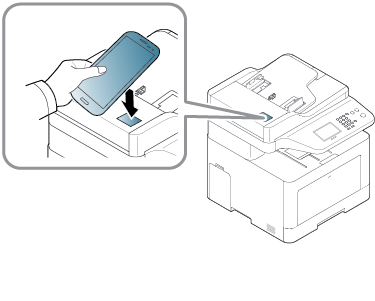
![[Note]](../../common/icon_note.png)
-
For some mobile devices, NFC tag might not be located at the back of the mobile device. Check the location of the NFC antenna on your mobile device before tagging.
-
If error message about changed PIN number appears, enter a changed PIN number and press . Follow the instruction on the app screen to update the PIN number.
-
-
The printer starts scanning the content.
The scanned data is saved on your mobile device.
![[Note]](../../common/icon_note.png)
If you want to continue scanning, follow the instruction on the app screen.
Sending Fax
-
Check that NFC and Wi-Fi Direct features are enabled on your mobile device and Wi-Fi Direct feature is enabled on your printer (see Setting the Wi-Fi Direct for mobile printing).
-
Tag the NFC tag on your mobile device (usually located on the back of the mobile device) over the NFC tag(
 ) on
your printer.
) on
your printer.Wait few seconds for the app to start.
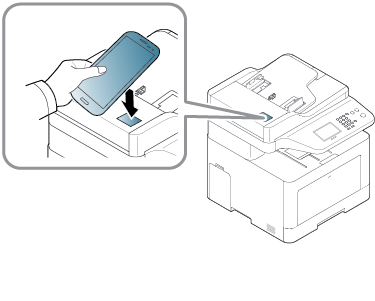
![[Note]](../../common/icon_note.png)
-
For some mobile devices, NFC tag might not be located at the back of the mobile device. Check the location of the NFC antenna on your mobile device before tagging.
-
If error message about changed PIN number appears, enter a changed PIN number and press . Follow the instruction on the app screen to update the PIN number.
-
If your do not have app installed on your mobile devices, it automatically connects to app download page. Download the app and try again.
-
-
Select fax mode.
-
Select the content you want to send fax.
If necessary, enter the fax number and change the fax option by pressing the
 .
. -
Tag the NFC tag on your mobile device (usually located on the back of the mobile device) over the NFC tag(
 ) on
your printer.
) on
your printer.Wait few seconds for the mobile device to connect to the printer.
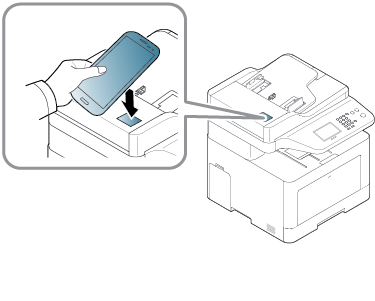
![[Note]](../../common/icon_note.png)
-
For some mobile devices, NFC tag might not be located at the back of the mobile device. Check the location of the NFC antenna on your mobile device before tagging.
-
If error message about changed PIN number appears, enter a changed PIN number and press . Follow the instruction on the app screen to update the PIN number.
-
-
The printer starts faxing the content.