|
|
|
|
Type A(CLX-419xN/ CLX-419xFN/ CLX-626xND/CLX-626xFD/ CLX-626xFR)
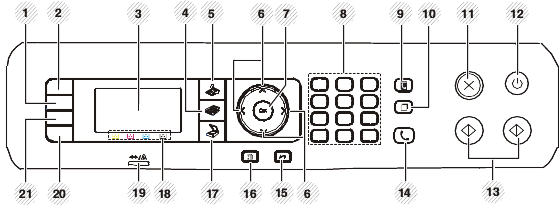
|
1 |
|
Adjusts the brightness level to make a copy for easier reading, when the original contains faint markings and dark images. |
||
|
2 |
Allows you to copy both sides of an ID card like a driver’s license on a single side of paper (see ID card copying). |
|||
|
Sends scanned data. |
||||
|
3 |
Display screen |
Shows the current status and prompts during an operation. |
||
|
4 |
Copy [a] |
|
Switches to Copy mode. |
|
|
5 |
Fax [a] |
|
Switches to Fax mode. |
|
|
6 |
|
Scroll through the options available in the selected menu, and increase or decrease values. |
||
|
7 |
|
Confirms the selection on the screen. |
||
|
8 |
Dials a number or enters alphanumeric characters (see Keypad letters and numbers). |
|||
|
9 |
|
|
Allows you to store frequently used fax numbers or search for stored fax numbers (see Storing email address or Setting up the fax address book). |
|
|
10 |
|
Redials the recently sent fax number or received caller ID in ready mode, or inserts a pause(-) into a fax number in edit mode (see Redialing the fax number). |
||
|
11 |
|
|
Stops current operation. |
|
|
12 |
|
|
Turns the power on or off, or wakes up the machine from the power save mode. If you need to turn the machine off, press this button for more than three seconds. |
|
|
13 |
|
|
|
Begins a printing job in color mode. |
|
|
|
Begins a printing job in black and white mode. |
||
|
14 |
|
When you press this button, you can hear a dial tone. Then enter a fax number. It is similar to making a call using speaker phone (see Receiving manually in Tel mode). |
||
|
15 |
|
|
Sends you back to the upper menu level. |
|
|
16 |
|
|
Enters Menu mode and scrolls through the available menus (see Menu overview). |
|
|
17 |
Scan [a] |
|
Switches to Scan mode. |
|
|
18 |
|
Show the status of each toner cartridge. If the toner cartridge is low or needs to be replaced, the Status LED turns red and the display shows the message. However, the arrow mark shows which color toner is of concern or may be installed with a new cartridge (see Toner-related messages). |
||
|
19 |
Indicates the status of your machine (see Understanding the status LED). |
|||
|
20 |
|
Turn into eco mode to reduce toner consumption and paper usage when pc-printing and copying only (see Eco printing). |
||
|
21 |
|
Allows you to directly print files stored on a USB memory device when it is inserted into the USB port on the front of your machine. |
||
|
[a] CLX-419xFN/ CLX-626xFD/ CLX-626xFR only. [b] CLX-419xN/ CLX-626xND only. |
||||
Type B(CLX-419xFW/C186xFW/CLX-626xFW)

|
1 |
Display screen |
Shows the current status and displays prompts during an operation. |
|
|
2 |
Dials a number or enters alphanumeric characters (see Keypad letters and numbers). |
||
|
3 |
|
Deletes characters in the edit area. |
|
|
4 |
|
|
Stops an operations at any time. |
|
5 |
|
|
Turns the power on or off, or wakes up the machine from the power save mode. If you need to turn the machine off, press this button for more than three seconds. |
|
6 |
|
|
Starts a job in black or color mode. |
|
7 |
|
|
When you press this button, you can hear a dial tone. Then enter a fax number. It is similar to making a call using speaker phone (see Receiving manually in Tel mode). |
|
8 |
|
Gives detailed information about this machine’s menus or status. |
|
|
9 |
|
Resets the current machine’s setup. |
|
|
10 |
Shows the current status of the wireless network connection (see Understanding the status LED). |
||
|
11 |
Indicates the status of your machine (see Understanding the status LED). |
||














