Environmentally friendly

-
To save toner and paper, this machine supports Eco feature (see Eco printing).
-
To save paper, you can print multiple pages on one single sheet of paper (see Using advanced print features).
-
To save paper, you can print on both sides of the paper (double-sided printing) (Manual) (see Using advanced print features).
-
To save electricity, this machine automatically conserves electricity by substantially reducing power consumption when not in use.
-
We recommend using recycled paper for saving energy.
Fast high resolution printing

-
You can print with a resolution of up to 1,200 x 1,200 dpi effective output.
-
Fast, on-demand printing.
-
For single-side printing, 20 ppm (A4) or 21 ppm (Letter).
-
Convenience

-
Easy Capture Manager allows you to easily edit and print whatever you captured using the Print Screen key on the keyboard (see Easy Capture Manager).
-
Samsung Easy Document Creator is an application to help users scan, compile, and save documents in multiple formats, including .epub format. These documents can be shared via social networking sites or fax (seeUsing Samsung Easy Document Creator)
-
AnyWeb Print helps you screen-capture, preview, scrap, and print the screen of Windows Internet Explorer more easily, than when you use the ordinary program (see Samsung AnyWeb Print).
-
Smart Update allows you to check for the latest software and install the latest version during the printer driver installation process. This is available only for Windows.
-
If you have Internet access, you can get help, support application, machine drivers, manuals, and order information from the Samsung website, www.samsung.com > find your product > Support or Downloads.
Wide range of functionality and application support
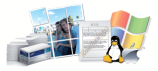
-
Supports various paper sizes (see Print media specifications ).
-
Print watermark: You can customize your documents with words, such as “Confidential” (see Using advanced print features).
-
Print posters: The text and pictures of each page of your document are magnified and printed across the multiple sheets of paper and can then be taped together to form a poster (see Using advanced print features).
-
You can print in various operating systems (see System requirements).
-
Your machine is equipped with a USB interface and/or a network interface.
AirPrint

-
AirPrint allows you to wirelessly print directly from iPhone, iPad and iPod touch running iOS 4.2 or later.
Supports various wireless network setting method

-
Using the WPS (Wi-Fi Protected Setup™) button
-
You can easily connect to a wireless network using the WPS button on the machine and the access point (a wireless router).
-
-
Using the USB cable or a network cable
-
You can connect and set various wireless network settings using a USB cable or a network cable.
-
-
Using the Wi-Fi Direct
-
You can conveniently print from your mobile device using the Wi-Fi or Wi-Fi Direct feature.
-